Laptop speaker volume is very low, how to fix?
Trick 1. Restart Windows 10 Computer and Update Audio Drivers
At first, you can do the most common magic: restart computer. If a computer reboot doesn’t help, then you can continue to try to Update Audio Drivers to see if it can help fix low volume Windows 10 error. To update audio drivers, you can:
- Press Windows + X, and select Device Manager to open Device Manager in Windows 10.
- Next you can expand Audio inputs and outputs, and right-click the audio device to select Update driver. You can also expand Sound, video and game controllers, and right-click the audio device to choose Update driver.
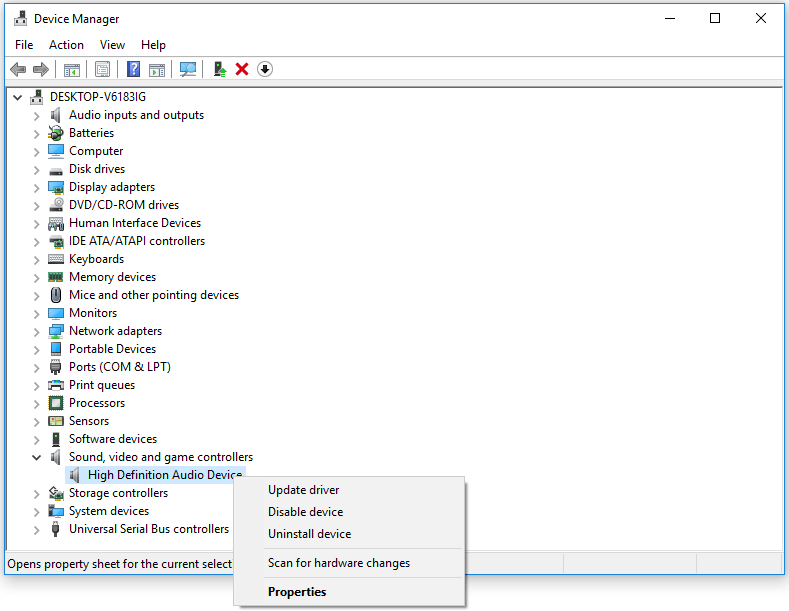
You can also use third-party free driver updater software to update outdated device drivers at once.
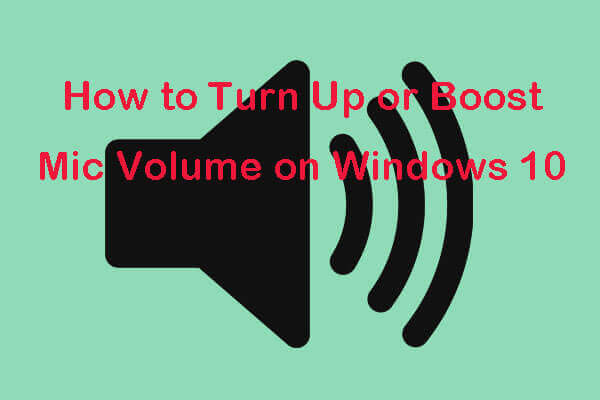
Detailed guide for how to turn up or boost mic volume on Windows 10 PC. Check the 4 steps. Also check how to fix Microphone boost not available.
Trick 2. Change Speakers Sound Quality
You can also check your computer speaker settings and choose higher sound quality. Check how to do it below.
- You can right-click Sounds icon at the bottom-right of Windows taskbar. Choose Sounds option to open Sound settings window.
- Click Playback tab, and right-click your speakers to select Properties.
- In Speakers Properties window, you can click Advanced tab, and click the drop-down icon under Default Format to select the highest sound quality.
- Click Apply and click OK to apply the sound settings. Check if it fixes the Windows 10 volume too low issue.
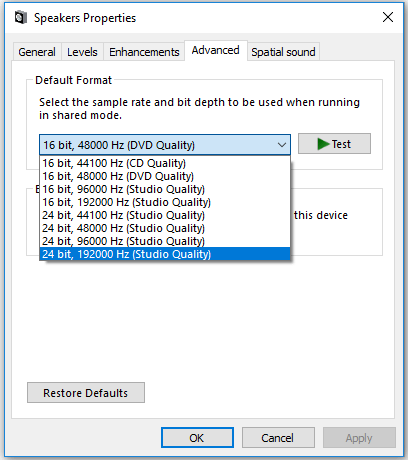
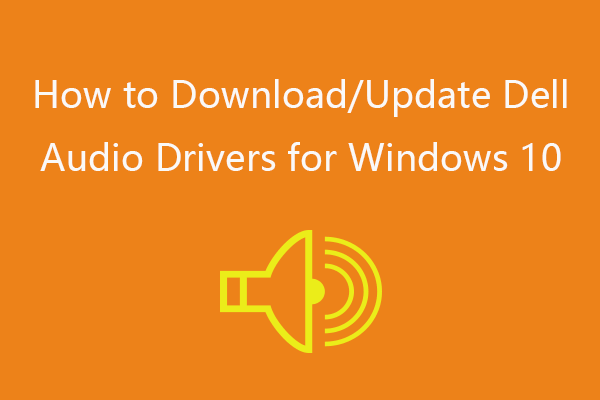
Check how to download and update Dell audio drivers for Windows 10 PC or laptop in this post.
Trick 3. Turn on Loudness Equalization
- You can follow the same operation in Trick 2 to enter into Speakers Properties window.
- Click Enhancements tab, and check Loudness Equalization option.
- Click Apply and click OK to save the changes. You can freely to undo the changes if this method doesn’t work in fixing Windows 10 laptop sound very low issue.
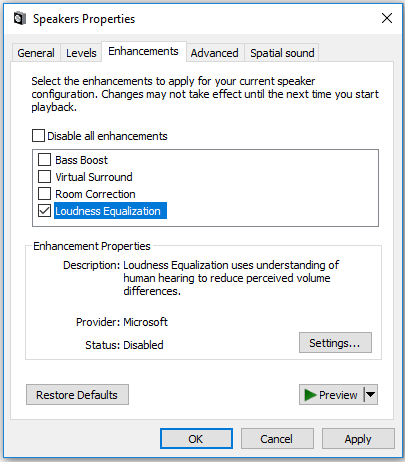
Trick 4. Change Communications Settings
- Still, follow the same operation in Trick 2 to open Sound settings window.
- In Sound window, click Communications tab, and select Do nothing Click Apply and click OK to make the changes take effect.
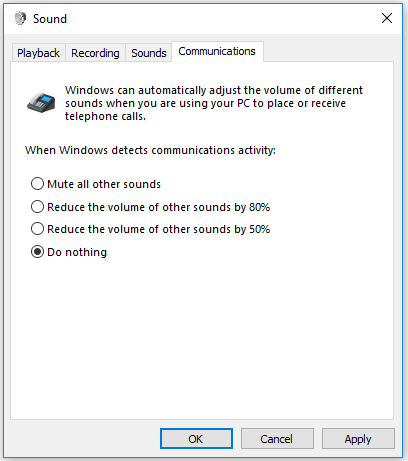
Trick 5. Use Windows Volume Mixer to Increase Volume
Different applications may have different volumes in Windows 10. If you think Windows 10 volume is too low when running an application like a media player, you can turn up volume in the media player or use Volume Mixer to increase sound for the media player.
- Right-click the Sound icon at the taskbar, and select Open Volume Mixer.
- In Volume Mixer window, you can increase the volume of all sounds like Speakers, System Sounds, and Applications.
- Then you can open the application again to check if the volume is turned up.
Trick 6. Run Playing Audio Troubleshooter
You can click Start -> Settings -> Update & Security -> Troubleshoot. Find Playing Audio option in the right window and click it. Click Run the troubleshooter button and Windows will automatically check and fix problems related to audio playing in Windows 10.
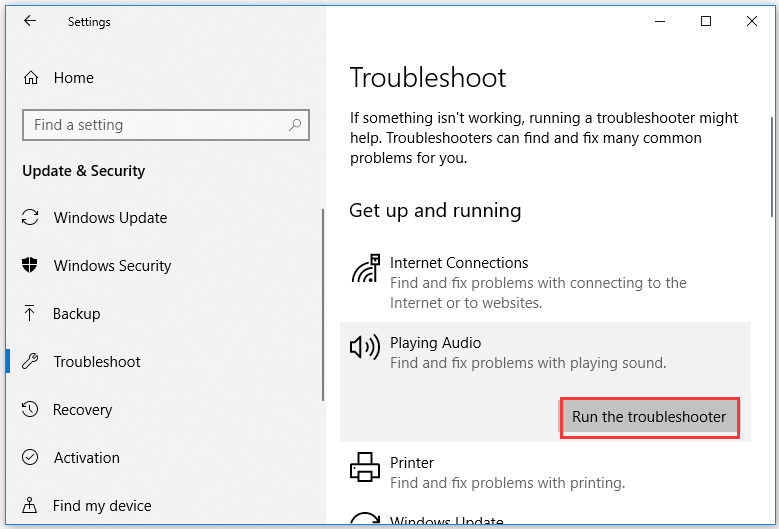
Other Tips: Clean Speakers and Check Volume with Another Speaker Device
If your computer speaker is covered with dust, you may clean the speakers. Still, you can also try another speaker to check the Windows 10 computer volume, and this can help distinguish if the Windows 10 volume too low problem is caused by the speakers or the computer.


