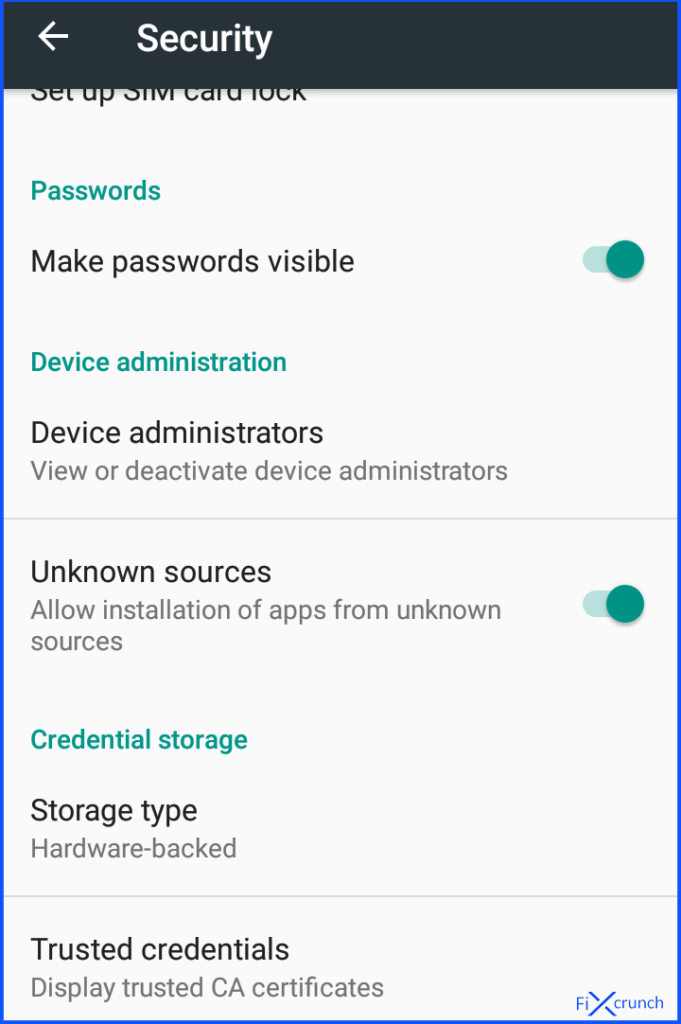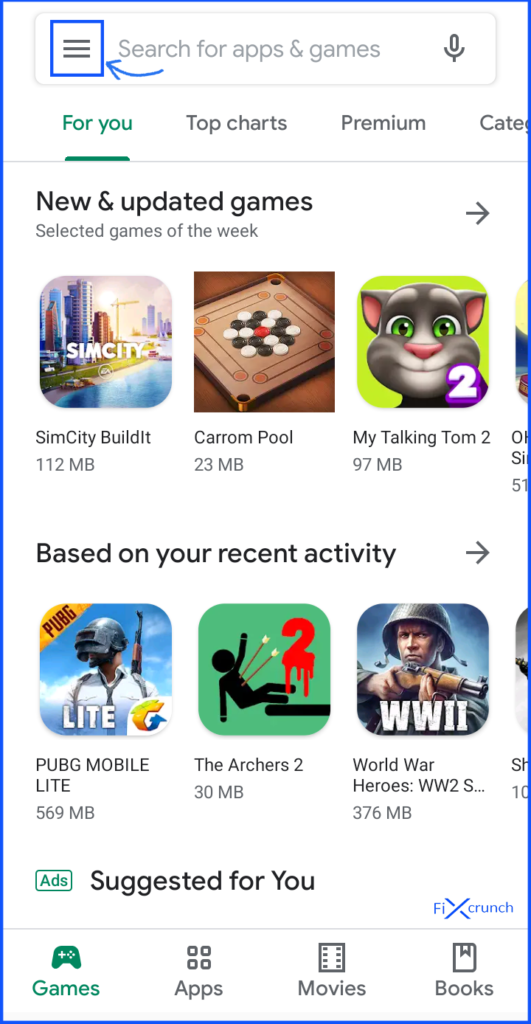How do I fix app not installed?
Method 1- Eliminating the problem by changing the app codes
- First of all, go to the Play Store/Google Play on your device.
- Search for an app called “APK Editor Pro“.
- Download the application on your device. (Note:- This is a Paid application) You can find this application by doing a simple Google Search.
- Open the app and select “APK from the app” or “Select an APK File” option (depending on your situation which application you want to edit).
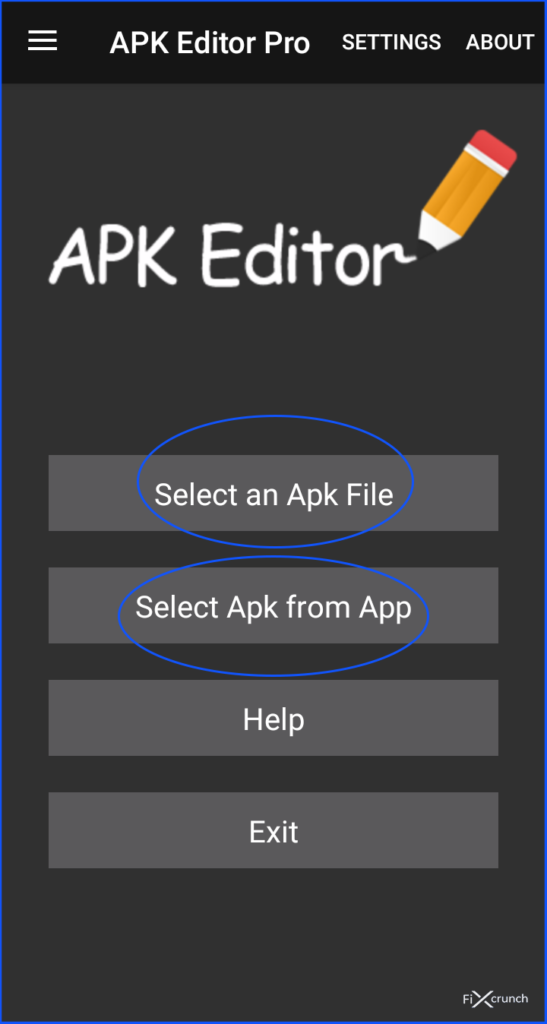
- Navigate through the available apps on your phone and locate your desired app. Click in your selected APP and press on “Common Edit“.
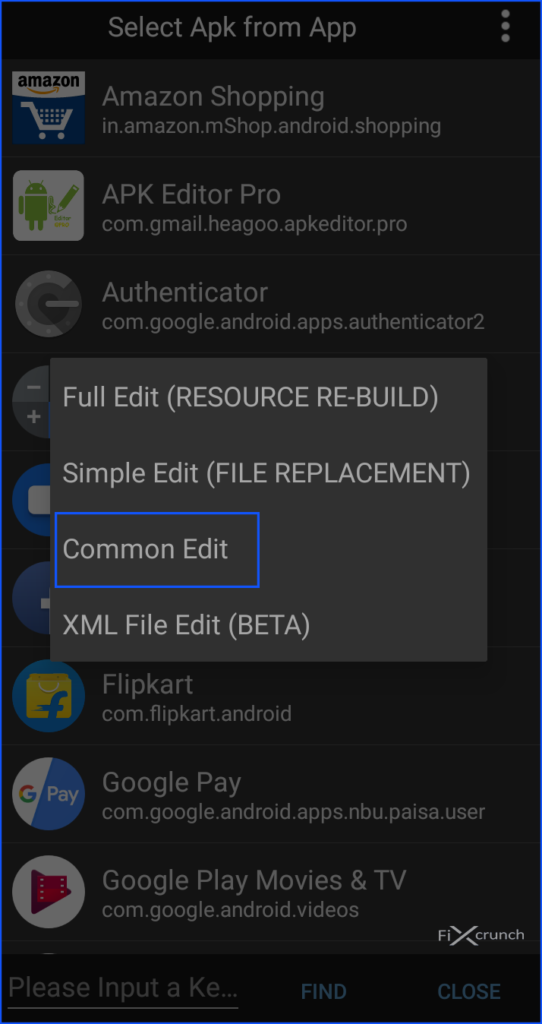
- Change the install location of the app to “Internal Only” according to your need. Also, keep this in mind that you can also change the app version the code too using the APK Editor Pro. So feel free to play with the app. The more you try it the more you will learn about things.
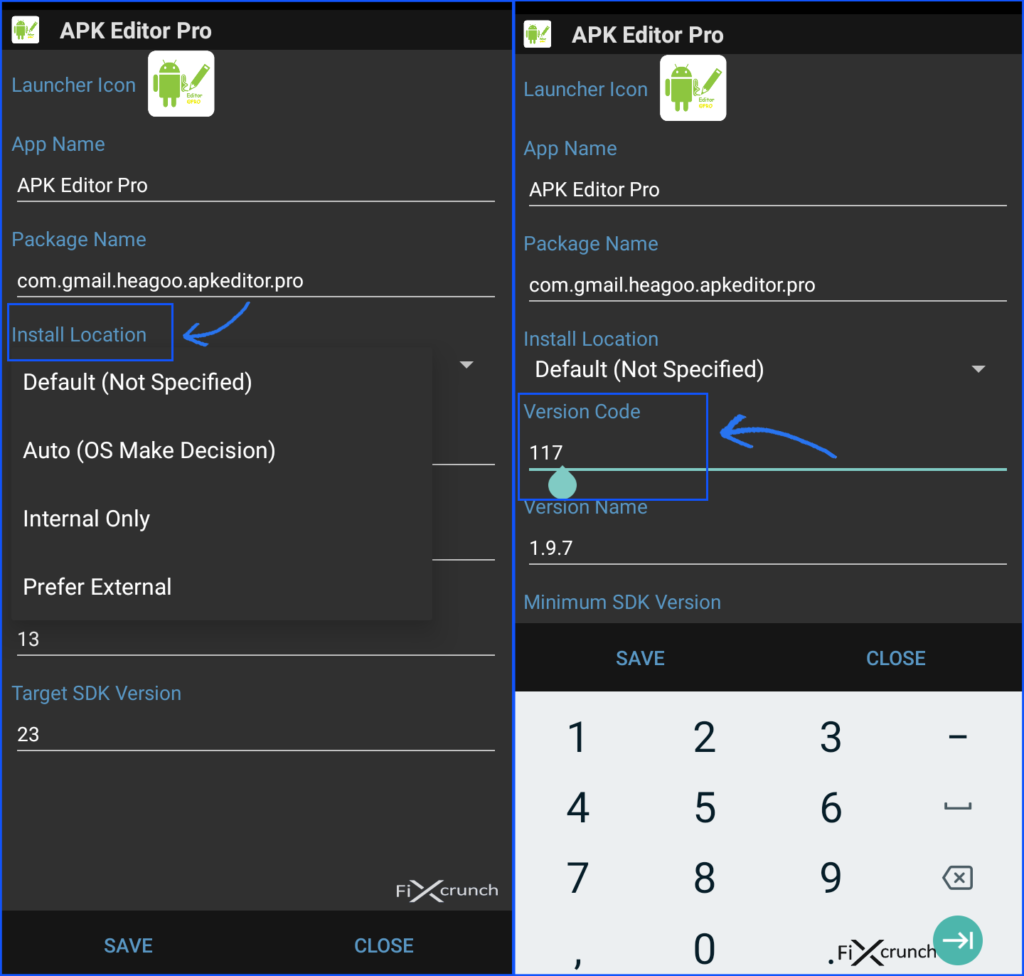
- After modifications make sure you apply the changes by clicking on save button. And then install the modified version of the app.
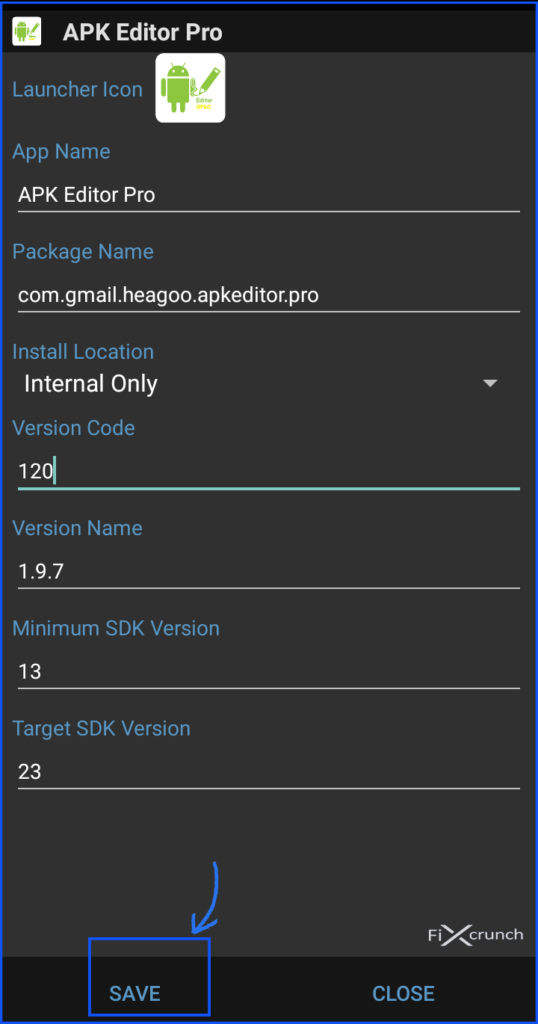
Before installation of the modified version of the app. Always make that sure you have deleted other before loaded things related to the app.
Must Check:- Fix Steam Not Opening Issue
Method 2- Resetting the app preferences
- Go to settings.
- Then go to the apps or “Apps & notifications” (on some phones). Switch to the all apps tab.
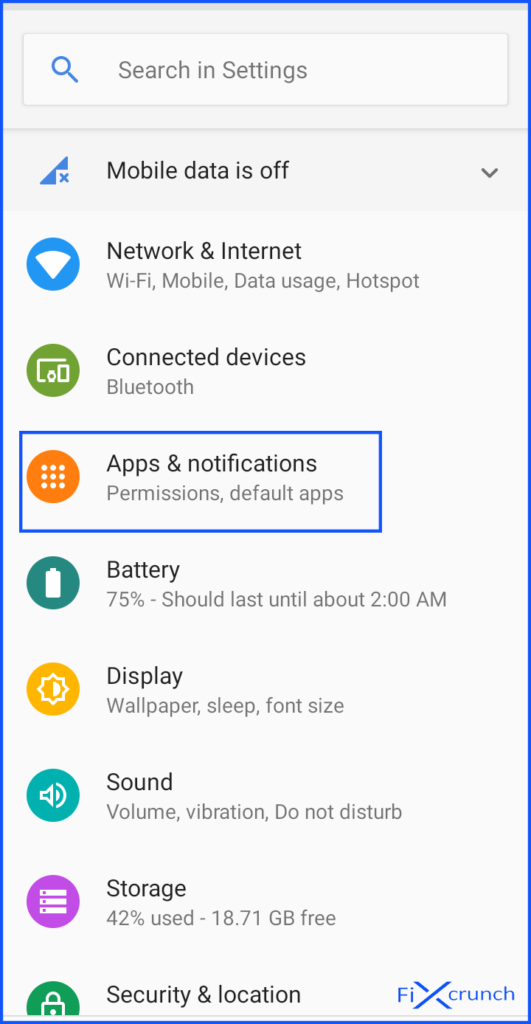
- On the All Apps tab, you will see a “three-dot” on the top right corner, click on it.

- After some features will pop up. In there you need to click on the “Reset App Preferences“.
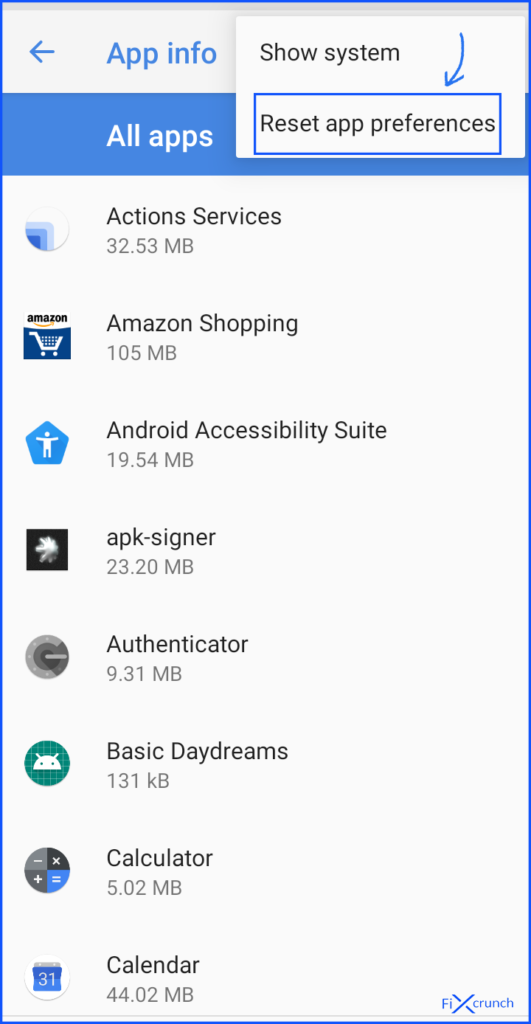
- Immediately a Diolage box will open. In there you need to click on the “RESET APPS“.

- Boom!! all is done. Try to install the App and getting error whether or not.
Method 3- Disabling Google Play protect (Side Load)
Google play store play also play major role on App not Installed error. It’s automatically detected those apps which are not available on play store and don’t allow to install those apps. If you trying to install an application which not available on play store, so may get App not Installed error. You can install those applications by disabling Google Play Protect.
- First, open Play Store on your phone.
- Click on the “Hamburger” menu icon.
- Find “Play Protect” and open it up.
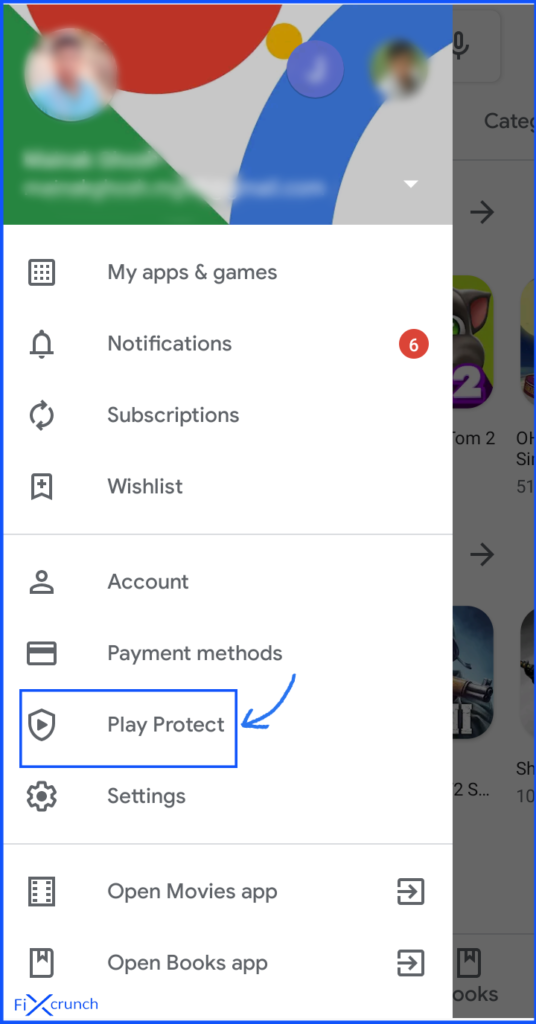
- On the “Play Protect” click on the “Settings icon” on the top right corner.
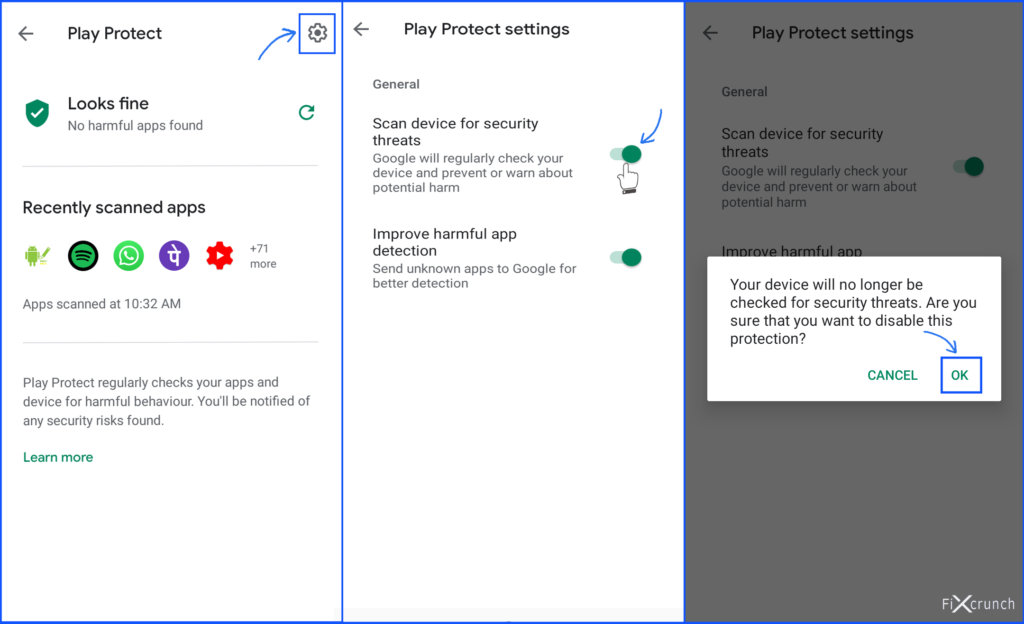
- Disable “Scan device for security threats” by tapping on the toggle button. (Note:- After installing turn it back ON)
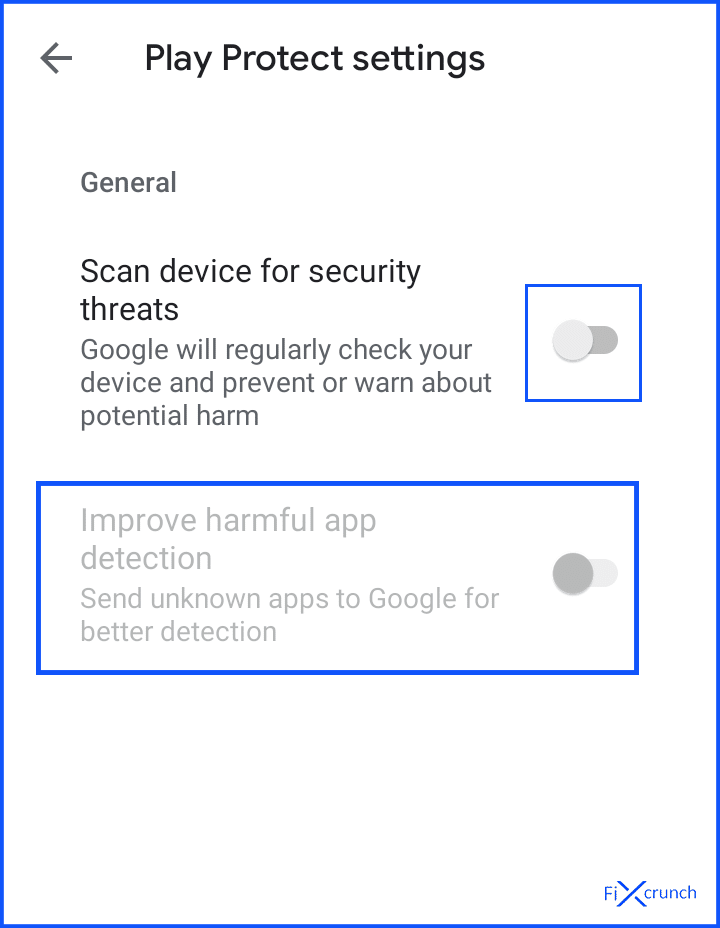
- Now you’re good to go install the application.
Method 4- Avoid installation from the sd-cards (Old Phones)
The sd card contains a large number of contaminated files. Which are actually harmful to your device sometimes. Try to avoid installing the apps from the sd cards. As the phone installers will not be able to parse the package completely. Thus downloading the file on internal storage. And then installing it from there is always a better choice.
Method 5- Try ‘Signing’ the ‘App’ by the following method
- Download an app called “apk-signer” from the android play store.
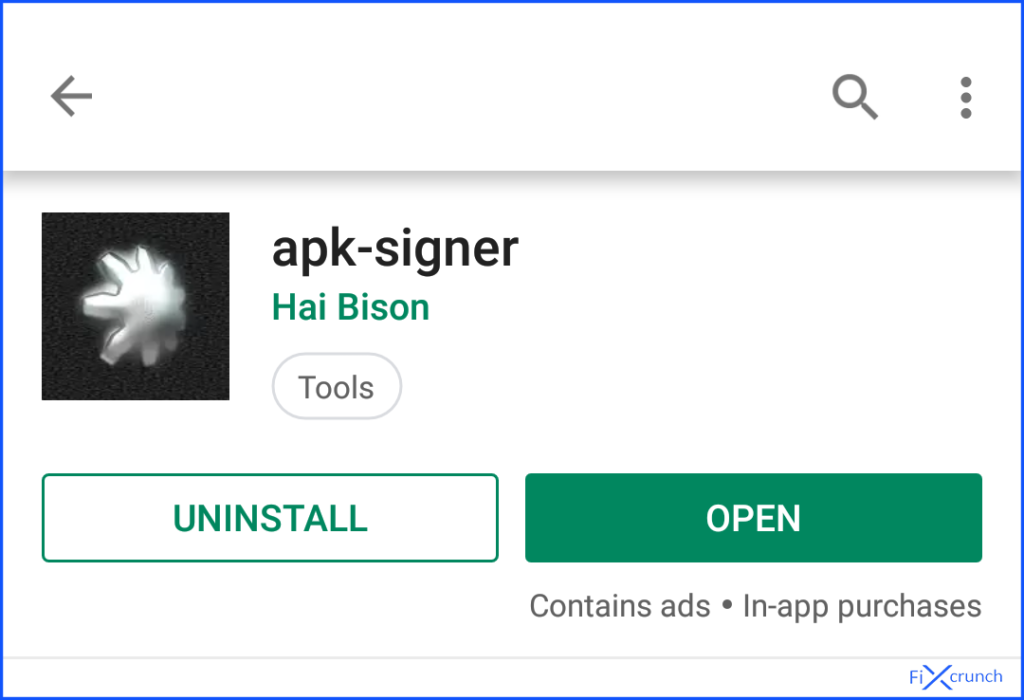
- Open the app and go to the dashboard.
- In there you will see three sections “SIGNING” “VERIFYING” & “KEYSTORES”. But you need to click on the “SIGNING” section.
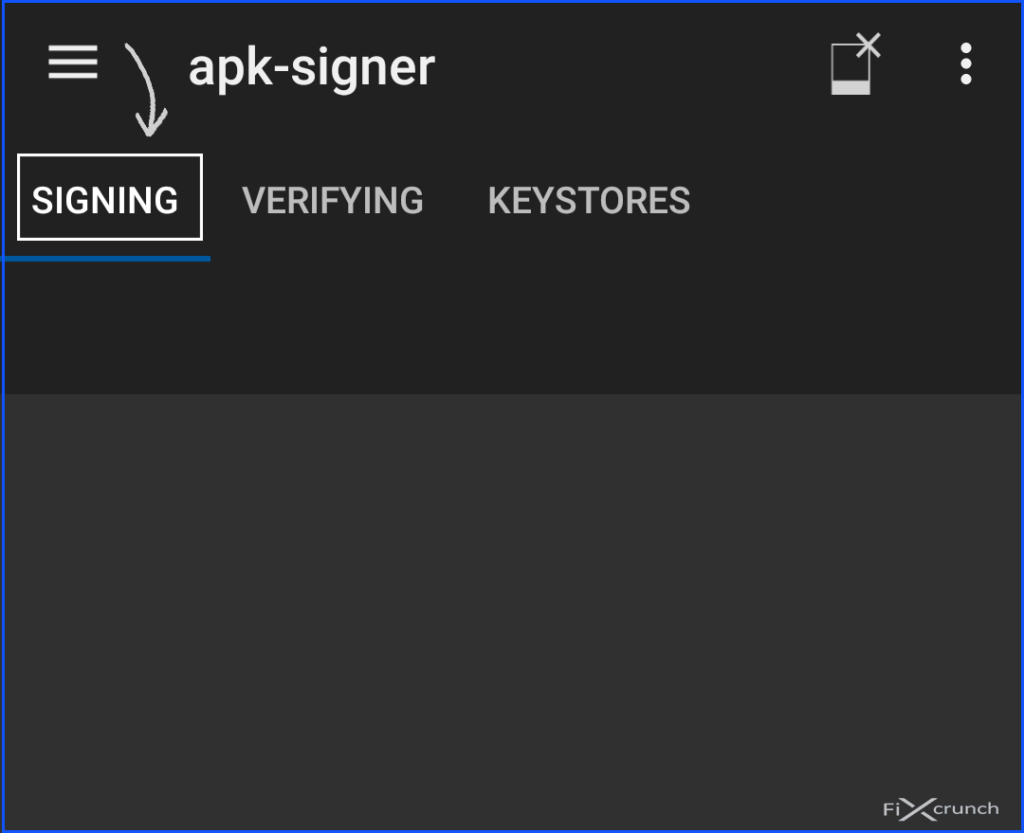
- On the bottom, you will see a “pencil like” an icon and click on them. After your file manager will open, select your application which you have got the app not installed error.
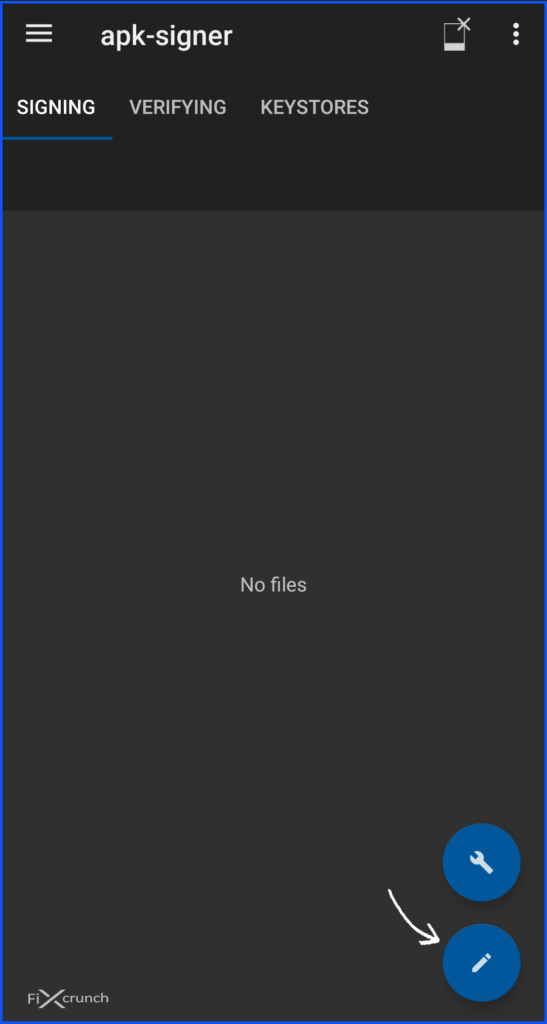
- On the bottom, you will see a “Save” button, click on it and your application will automatically “Signed” within a few seconds.
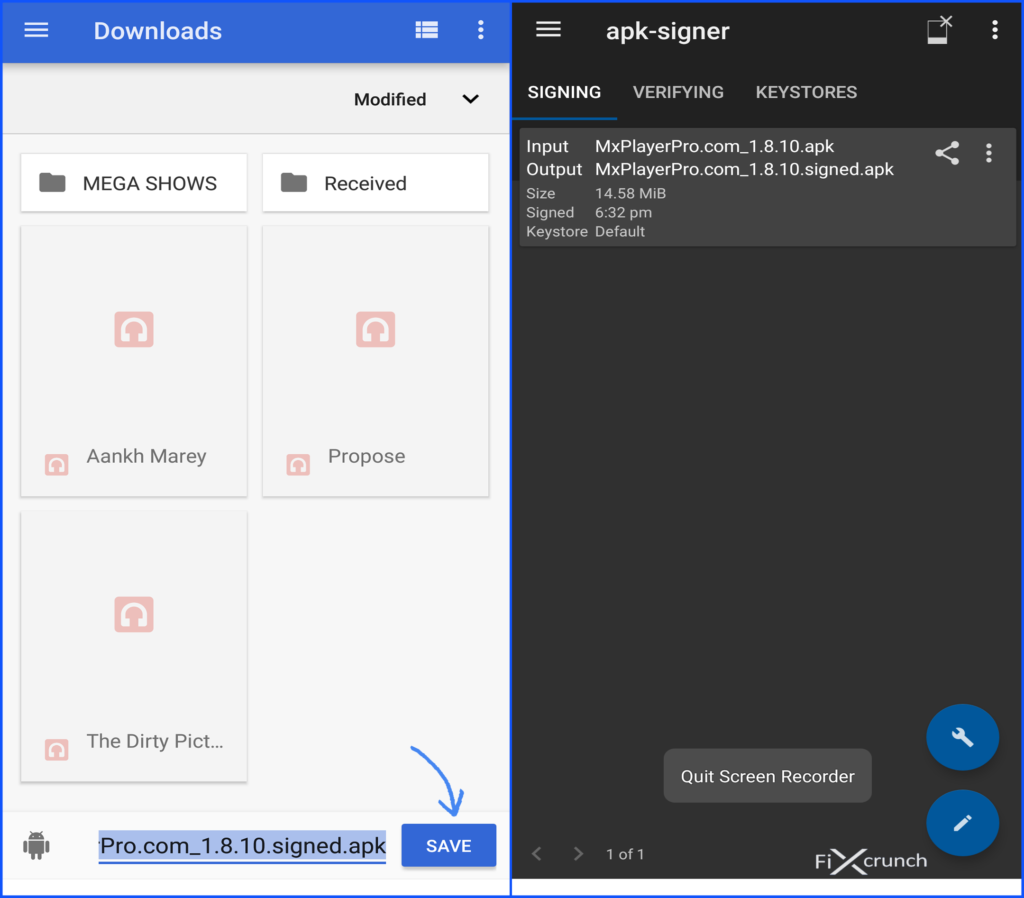
- Click on “Signed” application to install on your phone.
- If that didn’t help make sure you try the steps given below.
Need to Know:- Best 6 Ways To Fix Gboard Not Working Error
Method 6- Unknown source installation
Companies disable the unknown source installation by default. Due to these settings, one has to face the problem. It is because the system will not let the apps which are not downloaded from the play store to install. As it considers them unhealthy for the device. Make sure you turn your unknown source installation on. Before trying to install an app downloaded from any third party website. There are several options to enable Unknown source installation.
Enabling On Android Oreo or Higher
- You can enable this option while installing any third-party apps. For this, I am downloading an application on Chrome.
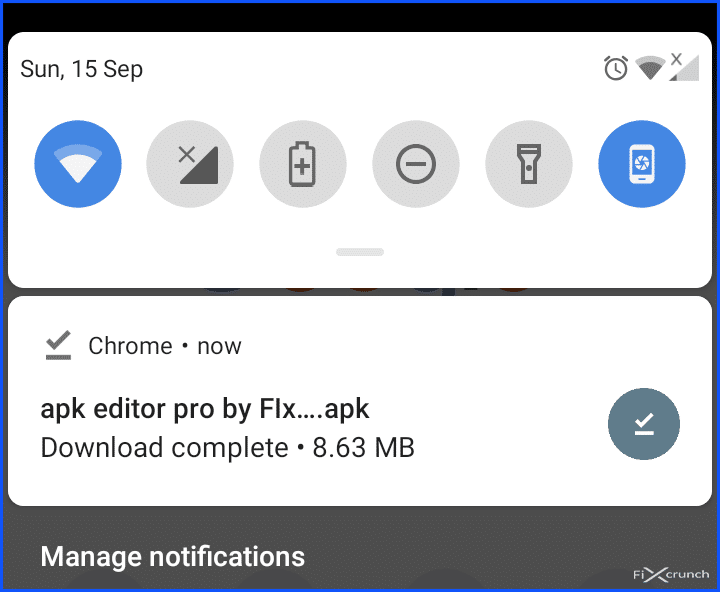
2. After completing download click on that and you will see and PopUp notification Regarding “Unknown app installation“, so you simply head over to the “settings“
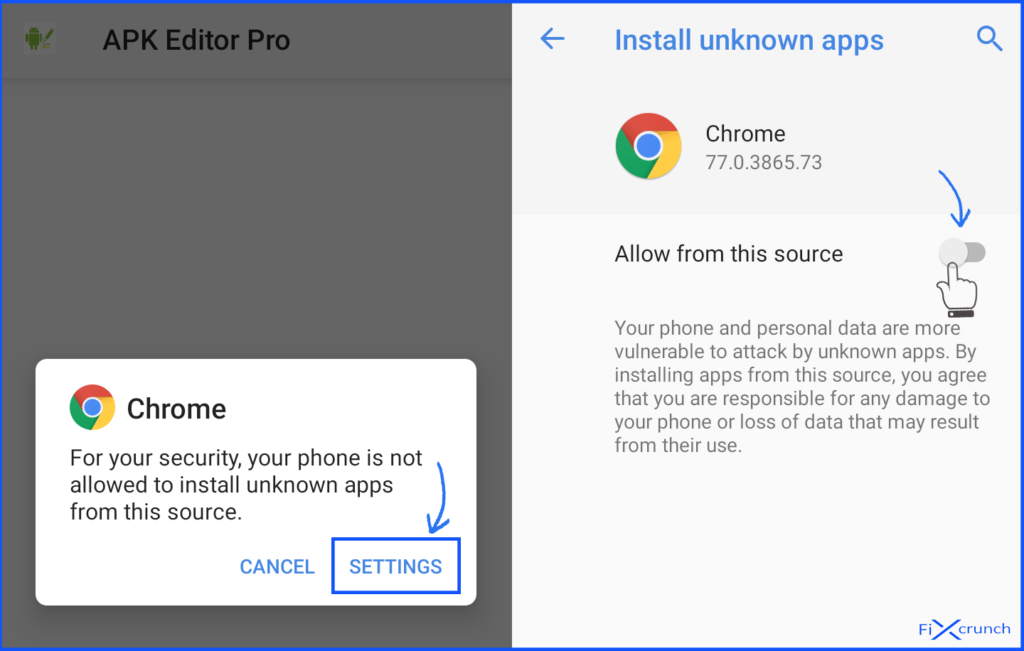
3. Just enable “Allow from this source” by tapping on the toggle button.
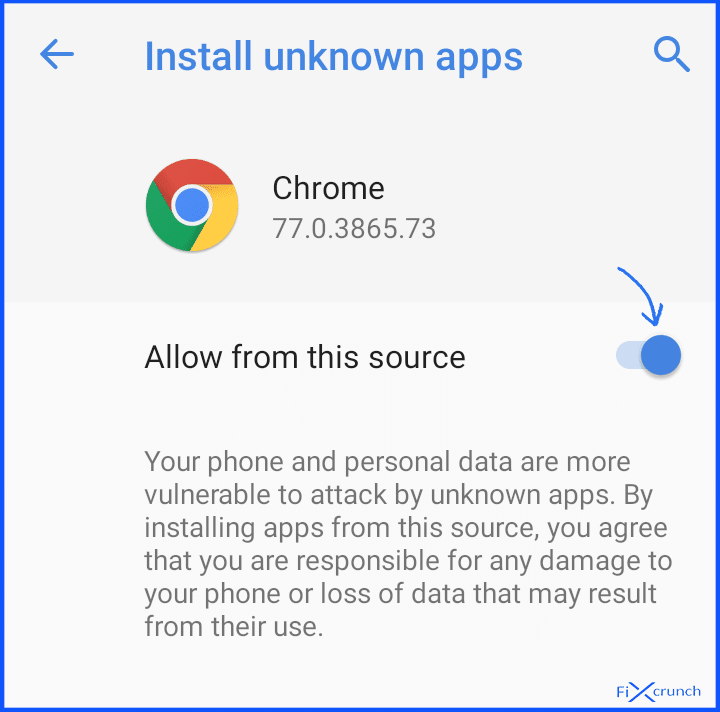
Enabling On Android Nougat or Lower
- Enable unknown source installation on Android Nougat or Lower is too easy. First head over to your phone settings and open “Security” or other security option depends on your phone.
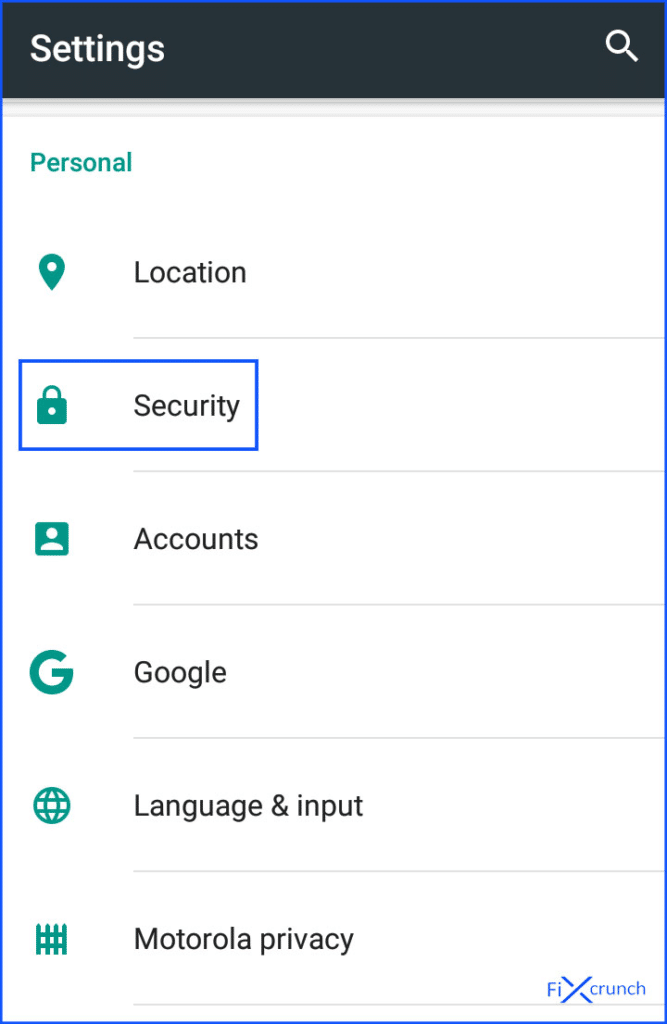
2. Under security, you need to find “Unknown sources” and enable it by tapping on the toggle button. That’s it.
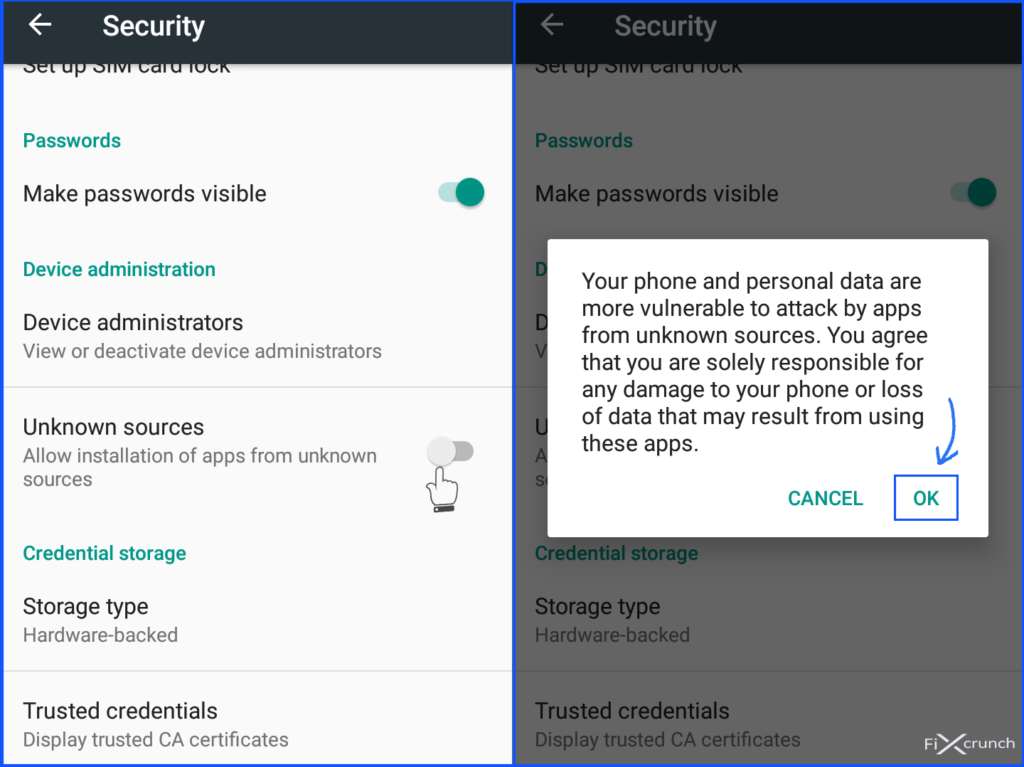
3. Now you are good to install third-party applications without getting any error if the unknown source making any problem.