How do I block ads on my Android phone?
Block pop up pages and ads in Chrome
If you do use Chrome as your default web browser on your Android phone, and most of you do, you should be aware that in 2018, Google announced that Chrome would block all ads on websites if they use full-page interstitials. Sites would also see ads blocked on Chrome if they unexpectedly play sounds, or if they use a lot of flashing-style animation.
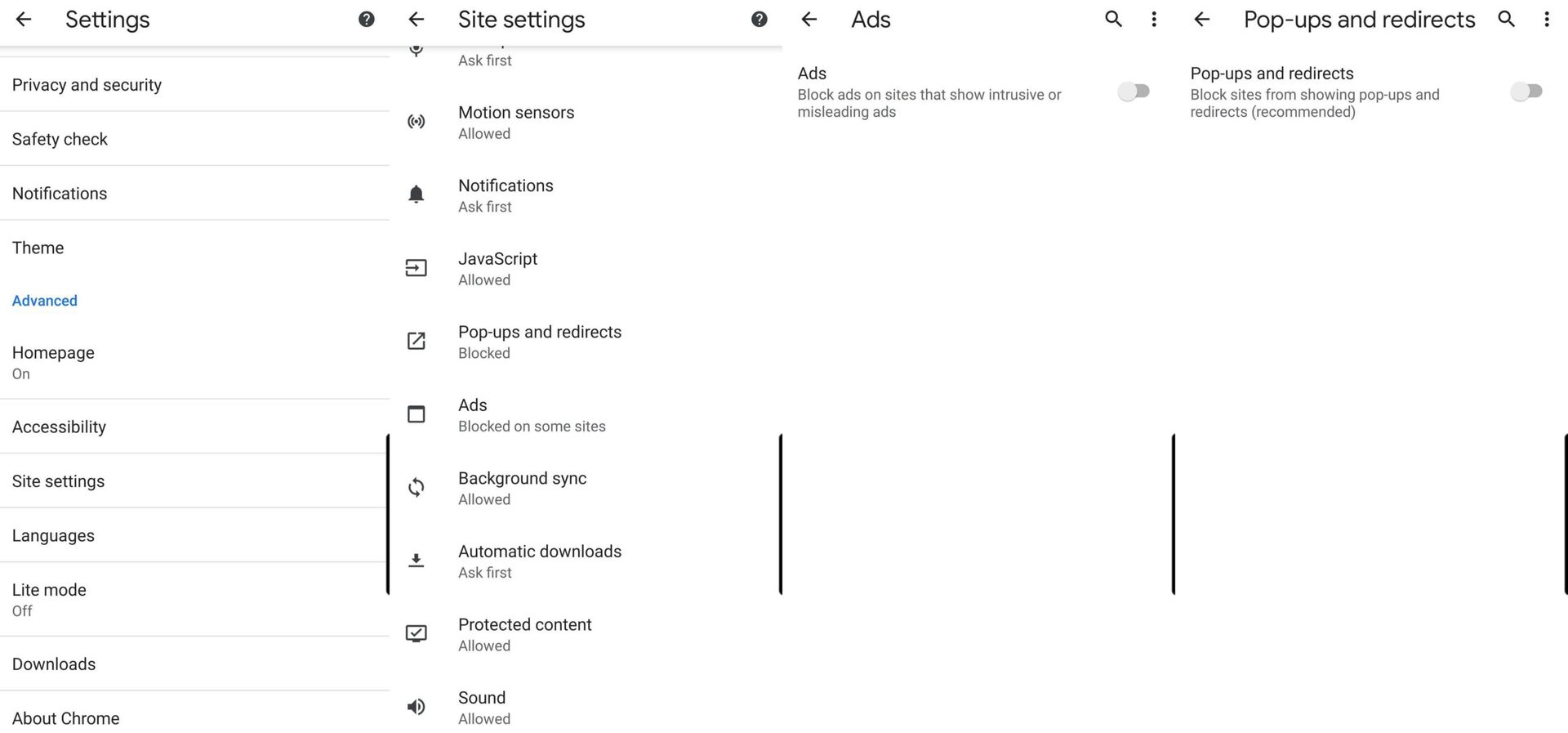
However, some sites still use pop-ups to generate ads, and thankfully there’s a way to combat them in Chrome:
- Open up the Chrome browser.
- Tap on the menu on the top right side, and then tap on Settings.
- Scroll down to the Site Settings selection, and tap on it.
- Scroll down until you see the Pop-ups and Redirects option and tap on it
- Tap on the slide to disable pop-ups on a website.
- There’s also a section called Ads in Site Settings. Go back to Site Settings and tap on Ads.
- Tap on the slider, so that Chrome can disable some ads that are considered “intrusive.”
Use Data Saver mode in Chrome
There’s another lesser-known method that could save you from seeing some annoying or malicious websites and ads while using Chrome. Just go to the main menu again, tap on Settings, then scroll down to Lite Mode, and then turn it on. The main purpose of Data Saver is to keep down downloads while using the browser by having it access Google servers that compress web site pages before Chrome actually downloads them.
Google’s compression servers are also used by Data Saver to detect and do away with web pages that may have harmful or malicious ads. While the sites may not look the same using Data Saver, they are safer to download and browser versus viewing the sites without this mode turned on.
Read more: Chrome for Android tips and tricks you should know about
Install ad blocking extensions or use browsers with ad blocking features
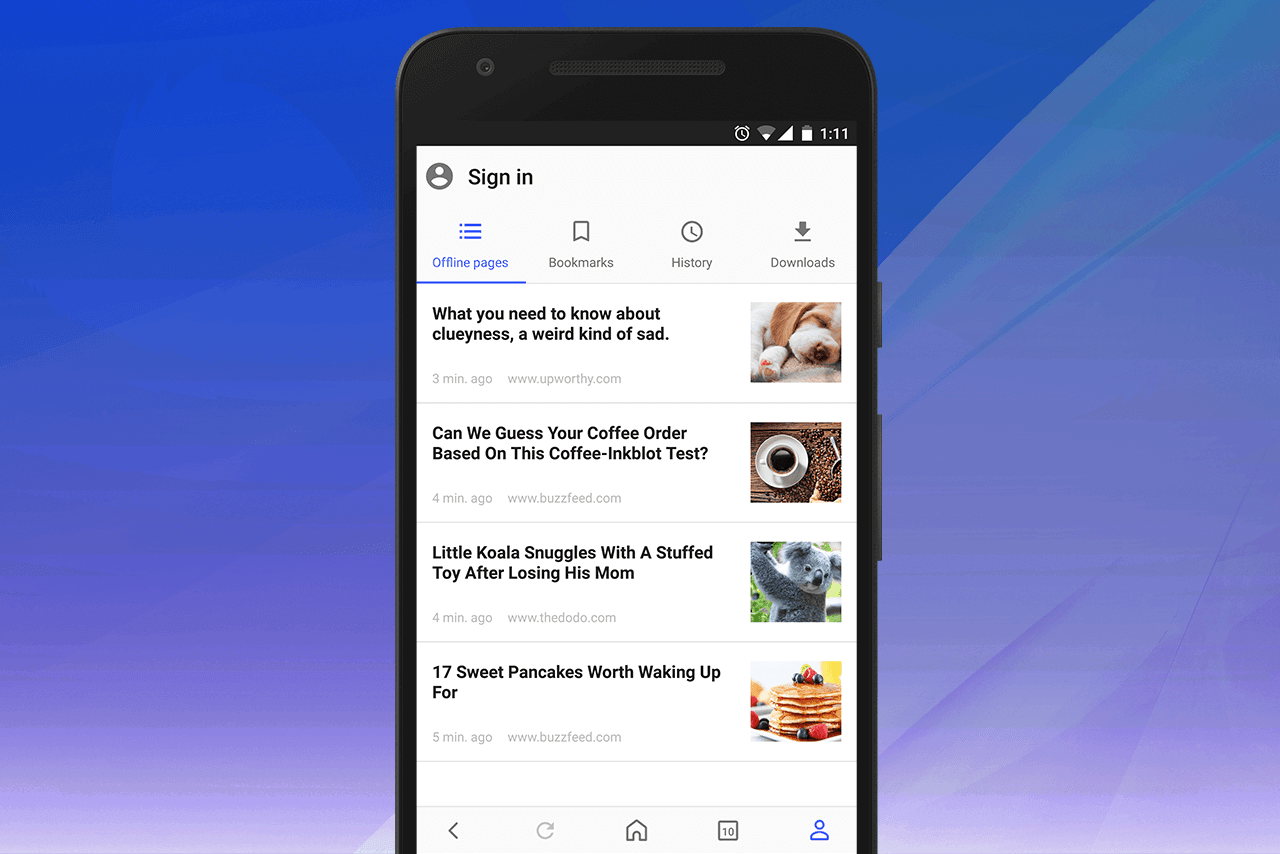
While Chrome now has some ad blocking features, it’s not perfect. Another solution is to download ad blocking extensions for Chrome. They include AdBlock and Adblock Plus (no relation), and they should do away with more annoying ads more effectively than by using Chrome alone. Another method is to just use another web browser with its own integrated ad-blocking features. Some of the options available on Android include Opera, and even Adblock has its own stand-alone web browser.
So now you know how to block ads on Android. While annoying or harmful web ad banners and pop-ups are not going away, there are plenty of ways you can stay safe from their effects for a better browsing experience.




