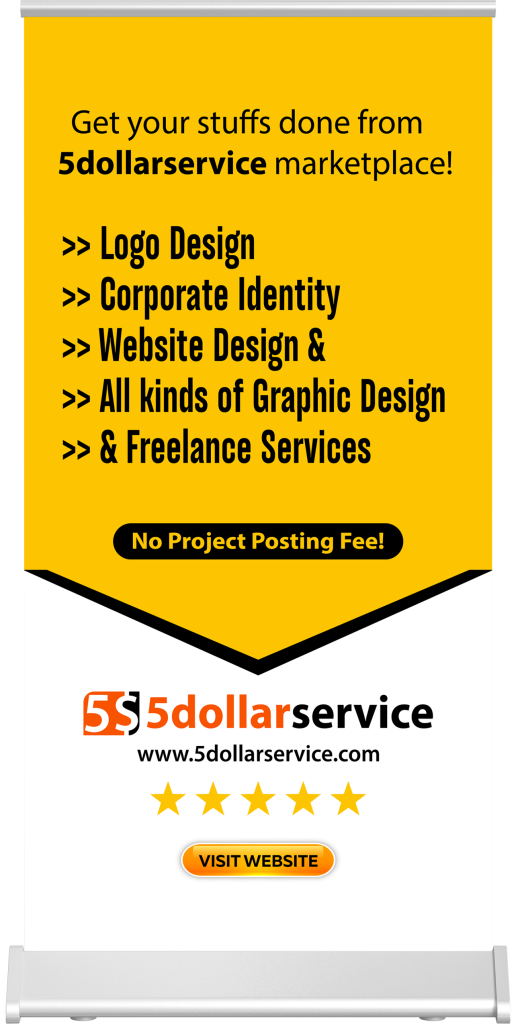1611
Points
Questions
44
Answers
117
-
Asked on July 18, 2020 in Business.
১. ক্যাফে/কফিশপ (Cafe or Coffee Shop)
ক্যাফে বা কফিশপের চাহিদা ক্রমশই বাড়ছে কলকাতা, শহততলি আর মফস্বলে। সঠিক কৌশল আর পরিকল্পনা নিয়ে চলতে পারলে এটি বর্তমানে সবচেয়ে লাভজনক ব্যবসার একটি। অল্প টাকায় ব্যবসা শুরু সম্ভব
২. ক্যাটারিং (Catering)
আরেকটি অন্যতম বেশি লাভের ব্যবসা হল ক্যাটারিংয়ের ব্যবসা। বিয়েবাড়ি থেকে অফিসের বার্ষিক সম্মেলন ক্যাটারিয়ের চাহিদা সর্বত্র। বড় শহর হোক বা মফস্বল, উত্সবে অনুষ্ঠানে যেকোনও জায়গাতেই ডাক পড়ে ক্যাটারারদের।
৩. ট্রাভেল আর ট্যুরিজম (Travel & Tourism)
ভোজনরসিক হওয়ার পাশাপাশি বাঙালি ভ্রমণপিপাসুও বটে, ফলে মানুষকে বেড়াতে নিয়ে যাওয়া কম খরচে লাভের ব্যবসা।
৪. ট্রেকিং এজেন্সি ও ট্রেকিং গিয়ার ভাড়া (Trekking Agency and Trekking Gear on Rent)
মূলতঃ ট্রাভেল এজেন্সি হলেও এই ব্যবসার ধরণ, গ্রাহক, প্রয়োজনীয় দক্ষতা ইত্যাদি অনেকটাই আলাদা। আপনার যদি নিজের পর্যাপ্ত ট্রেকিংয়ের অভিজ্ঞতা এবং দক্ষতা থাকে তবেই ভাবুন এই ব্যবসা শুরুর কথা। পাশাপাশি দরকার পাহাড়ের প্রতি ভালবাসা ও প্যাশন।
৫. ইভেন্ট ম্যানেজমেন্ট (Event Management)
ছোট বড় বিভিন্ন সংস্থা তাদের নানা অনুষ্ঠান আয়োজনের দায়িত্ব দেয় ইভেন্ট ম্যানেজমেন্ট কোম্পানিগুলিকে। অত্যন্ত অল্প টাকায় ব্যবসা শুরু করা সম্ভব।
৬. সোশ্যাল মিডিয়া ম্যানেজমেন্ট (Social Media Management)
সামাজিক মাধ্যমের জনপ্রিয়তা বাড়ার সঙ্গে সঙ্গেই বিভিন্ন কোম্পানি গ্রাহকদের সঙ্গে যোগাযোগ স্থাপন ও বিজ্ঞাপনের জন্য বিভিন্ন সোশ্যাল মিডিয়ার ওপর নির্ভর করছে। আর এই কাজের জন্য তাদের প্রয়োজন হয় সোশ্যাল মিডিয়া মার্কেটিংয়ের কাজ জানা দক্ষ কর্মী।
৭. হস্তশিল্পের ব্যবসা (Handicraft)
বাংলায় রয়েছে হস্তশিল্পের বিপুল সম্ভার। বিকনা আর দরিয়াপুরের ডোকরা, পিঙ্গলার পটচিত্র, নতুনগ্রামের পেঁচা, ঘুর্ণির মাটির পুতুল, মেদিনীপুরের মাদুর, কুচবিহারের শীতলপাটি. চড়িদার ছৌ মুখোশ রয়েছে হাজারো রকমের হস্তশিল্প। দেশ বিদেশের বাজারে চাহিদাও রয়েছে যথেষ্ট। নিজেদের দক্ষতা আর সৃজনীকে কাজে লাগিয়ে নানা নতুন ধরণের পণ্যও তৈরি করছেন এই সব গ্রামীণ শিল্পীরা। এই সমস্ত হস্তশিল্প নিয়ে অনলাইন বিজনেস করে নিয়মিত লাভ করা সম্ভব।
৮. গয়না বানানোর ব্যবসা (Jewellery Handicraft)
হাতের কাজ ও শিল্পে দক্ষতা থাকলে অল্প পুঁজিতে অন্যতম লাভজনক ব্যবসা গয়না বিক্রি। নানা উপাদান জোগাড় করে আপনি নিজেই বানিয়ে ফেলতে পারেন আধুনিক ও আকর্ষণীয় গয়না। প্রয়োজন সৃজনী ও উদ্ভাবনী। খুব কম খরচে লাভজনক ব্যবসা করা সম্ভব এই উপায়ে।
৯. পোশাক তৈরি ও দর্জির কাজ (Tailoring)
পাড়ায় পাড়ায় দর্জির দোকান এক পুরনো ব্যবসা। অভিনব কাট ও ডিজাইনের পোশাক তৈরি করতে পারলে চাহিদা আছে যথেষ্ট। প্রচলিত ডিজাইনের পাশাপাশি তৈরি করুন অভিনব নক্সার ডিজাইন। অতিরিক্ত মূল্যের বিনিময় দ্রুত বানিয়ে দেওয়ার পরিষেবা দিলে চাহিদা বাড়বে। পুরুষ ও মহিলা চাহিদা রয়েছে উভয়ে ক্ষেত্রেই।
১০. ফটোগ্রাফি (Photography)
ডিজিটাল প্রযুক্তি আসার সঙ্গে সঙ্গে ফটোগ্রাফির ব্যবসা হয়ে গেছে অনেক সহজ আর ঝক্কিহীন। স্টুডিও বা ডার্করুমের আর প্রয়োজন নেই। ভাল ডিএসএলআর ক্যামেরা আর একটা কম্প্যুটার থাকলেই শুরু করা যায় এই ব্যবসা। বিয়ে থেকে কর্পোরেট ইভেন্ট যেকোনও অনুষ্ঠানে ছবি তুলে হতে পারে ভাল আয়।
- 1493 views
- 1 answers
- 0 votes
-
Asked on May 16, 2020 in Computer.
- Press the Windows + I key combination to open the Settings app, and click Devices.
- Choose the Mouse tab on the left side. On the right side, you can select Left or Right from the “Select your primary button” drop-down list.
- When finished, close the Settings app. This change will take effect immediately.
- 701 views
- 1 answers
- 0 votes
-
Asked on May 12, 2020 in Computer.
Try this way
- 719 views
- 1 answers
- 0 votes
-
Asked on May 1, 2020 in Internet.
Understanding How FTP Works
Data exchange has been important from the early days of computing. A popular means of data exchange is connecting computers to one another. The File Transfer Protocol (FTP) is used to transfer files between two computers over a network and Internet. In this article, we will look at how to work with an FTP client. Auto FTP hosting Manager is an advanced FTP client that automates file transfers between your computer and the FTP server.
What is FTP?
When you want to copy files between two computers that are on the same local network, often you can simply “share” a drive or folder, and copy the files the same way you would copy files from one place to another on your own PC.
What if you want to copy files from one computer to another that is halfway around the world? You would probably use your Internet connection. However, for security reasons, it is very uncommon to share folders over the Internet. File transfers over the Internet using special techniques, of which one of the oldest and most widely-used is FTP. FTP, short for “File Transfer Protocol,” can transfer files between any computers that have an Internet connection, and also works between computers using totally different operating systems.
Requirements for using FTP
- An FTP client like Auto FTP Manager installed on your computer
- Certain information about the FTP server you want to connect to:
- The FTP server address. This looks a lot like the addresses you type to browse web sites.
For anonymous connections, you do not need a user name and password.
To transfer files, provide your client software (Auto FTP Manager) with the server address, user name, and password. After connecting to the FTP server, you can use Auto FTP Manager’s File Manager to upload, download and delete files. Using the File Manager is a lot like working with Windows Explorer.
FTP and Internet Connections
FTP uses one connection for commands and the other for sending and receiving data. FTP has a standard port number on which the FTP server “listens” for connections. A port is a “logical connection point” for communicating using the Internet Protocol (IP). The standard port number used by FTP servers is 21 and is used only for sending commands. Since port 21 is used exclusively for sending commands, this port is referred to as a command port. For example, to get a list of folders and files present on the FTP server, the FTP Client issues a “LIST” command.
- 760 views
- 1 answers
- 0 votes
-
Asked on April 30, 2020 in Computer.
Use Disk Cleanup on the General tab of of the Properties dialogue box for the C: drive. Do use the Cleanup System Files option. Enable compression. Uninstall programs you do not use.
Disable the ability to hibernate. That will remove a very large file called hiberfil.sys. (Note: This will also disable Windows 10’s Fast Startup feature. I’ve always preferred putting the machine to sleep anyway.)
Install WinDirStat to help you see any large blocks of memory which are being used unnecessarily.
Here is piece of advice you are not likely to find anywhere else: Restore points can eat a lot of space, and they are not dealt with completely in Disk Cleanup. On the second tab after you go for System Files, there is an option to delete all but the most recent; but that is not much help if it turns out to be a biggy. (I had one that was 5GB once.) To remove ALL restore points, go Control Panel -> System -> System Protection -> Configure. At the bottom, there is an option to delete them.
There is another folder from which you can delete stuff: C:\Users\[user name]\AppData\Local\Temp. I have often removed the contents of that folder without causing any problems. (I normally copy it to an external drive just in case, but I never found that I had to restore anything.) Even though Disk Cleanup offers to remove what it calls “Temporary Files”, the ones in this folder are not included. Over time, the folder can get pretty big. If there are a few files which File Explorer balks at deleting when you try it, just leave them be. (A few could be currently in use.)
In your web browser, delete history, cache, and cookies.
- 749 views
- 1 answers
- 0 votes
-
Asked on April 29, 2020 in Computer.
There are many ways to rotate the screen. SO, here are the two most effective ways you can do so.
Method 1: Via Keyboard
If you have windows 7 or 8 then you can simply rotate your screen by 90°,180° or 270° at anytime by just pressing three keys simultaneously.
Ctrl+Alt+ the arrow key where you want new dirrection of scree.
For example i want to rotate my screen 90° clockwise, then i would press
ctrl+Alt+ right arrow key
Similarly if you want 180° rotation, press the arrow key twice.
Method 2: Via Control Panel
Step one
Another way to rotate your screen is to right click the Windows desktop and select Screen Resolution from the dropdown menu that appears. Changing the screen orientation via Control Panel is equally simple. Press the Windows key and type in “Screen Resolution” then press enter.
Alternatively, if you’re using Windows 7, you can click Start > Control Panel > Display > Screen Resolution.
Step two
From here select the monitor that you wish to rotate from the Display drop-down box and then finally select Portrait or Landscape in the Orientation field.
Hope you got it.
Thanks!
- 679 views
- 1 answers
- 0 votes
-
- 819 views
- 1 answers
- 0 votes